SSA Microsoft Kaizala App User Manual Guidelines Pdf In Gujarati
Microsoft Kaizala is a secure chat and messaging app that enables mobile users to send instant messages, Kaizala Actions, and attachments such as pictures, documents, videos, audios and more. Microsoft Kaizala also lets you get instant feedback from your users about anything you want. Using Kaizala Actions, you can send out polls and surveys to any number of users (few or thousands).
Microsoft Kaizala is a secure chat and messaging app that enables mobile users to send instant messages, Kaizala Actions, and attachments such as pictures, documents, videos, audios and more. Microsoft Kaizala also lets you get instant feedback from your users about anything you want. Using Kaizala Actions, you can send out polls and surveys to any number of users (few or thousands).
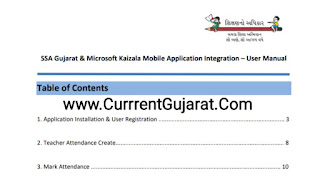 |
| SSA Gujarat & Microsoft Kaizala Mobile Application Integration – User Manual |
All received responses are automatically aggregated and presented in an easy-to-view report, which helps in decision making.
- Install Microsoft Kaizala on a mobile device
- Get Kaizala for your mobile phone.
- Microsoft Kaizala is supported on the following devices:
- Android phones running Android 4.3 or higher.
- iOS phones running iOS 9.0 or higher.
- Windows phones running Windows 10 version 10240.0 or higher.
- You'll need a wireless or data connection to the internet to use Microsoft Kaizala. Microsoft Kaizala doesn't support tablets that are Wi-Fi only.
- Verify your phone number
SSA Gujarat & Microsoft Kaizala Mobile Application Integration – User Manual.You must be able to receive phone calls and text messages on the phone number that you are trying to verify. A Microsoft Kaizala account can only be verified using one phone number, on one device. If you try to use Kaizala with the same phone number on multiple phones, you'll be logged out from all previous phones. Also, all Kaizala data on all previous devices will be deleted.
Manage your profile and work account in Kaizala
Change your profile in the Kaizala app by going to the Profile page. You can change info like your picture, display name and your email address. You can also sign in with your Office 365 account or school account from Profile. When you do so, others Kaizala users in your organization will be able to see you and collaborate with you. You'll see an Organization page from where you can initiate a chat or create a group.
Change your profile in the Kaizala app by going to the Profile page. You can change info like your picture, display name and your email address. You can also sign in with your Office 365 account or school account from Profile. When you do so, others Kaizala users in your organization will be able to see you and collaborate with you. You'll see an Organization page from where you can initiate a chat or create a group.
Find Contacts and Start chatting
- Find your phonebook contacts using Kaizala, and initiate a 1:1 conversation with them.
- Go to People.
- Search for any phonebook contact, and if your contact is using Kaizala:
- Click or tap the contact's image to view their profile summary.
- Click or tap the contact name to start an instant message conversation.
- You can also quickly send an invite to any contact that's not using Kaizala. Click or tap Invite to send a SMS to invite any such contact to install Kaizala.
- Start a chat on the Kaizala mobile app
- Go to Chats > + > Start a chat
- Click or tap any contact's name to start an instant message conversation.
- You can find all your recent conversations inside the Chat section, from where you can also start/resume a conversation.
- Create and Manage Groups
- Go to Chats > + > Create a group.
SSA Gujarat & Microsoft Kaizala Mobile Application Integration – User Manual.You can either add people or other groups to a new group. Tap contact names or a group and then select Next to add. You'll see a pop-up letting you know that you can invite them to Kaizala later, if they're not a member of your organization. Tap OK to continue.
Give your group a name, add a picture if you want and then tap Create to finish.
Manage and create large groups for my organization
The Kaizala management portal is a web-based portal that provides access to management, reporting and extensibility features of Kaizala. With it, your organization can quickly onboard thousands, even millions of users to Kaizala. This can include employees, partners, vendors, or customers. All you would need is their phone numbers. Learn more about the Kaizala Management Portal
The Kaizala management portal is a web-based portal that provides access to management, reporting and extensibility features of Kaizala. With it, your organization can quickly onboard thousands, even millions of users to Kaizala. This can include employees, partners, vendors, or customers. All you would need is their phone numbers. Learn more about the Kaizala Management Portal
Use Kaizala Actions
You can send Actions by tapping the <palette> icon from the top right corner of a conversation. Built in Kaizala Actions help you coordinate frequently-used tasks for common workflow scenarios. You can find and use Kaizala Actions from the Discover page in the app. The available Kaizala Actions include:
Announcement - Use to make key announcements or share updates with your team. Announcements are a great way to share a message across groups in an organization or in a broadcast group. Engage with your audience about the announcement using likes and comments.
Job - Use to assign jobs to people and track their completion status through chat messages. The job creator and the assignee, can add quick comments to indicate the progress of the work. Other members of the group can also comment on the job and status.
Let's Meet - Use to send quick meeting invitations. The invitee can respond to the invite within the chat and confirm whether they can meet.
Live Location - Use to request for the location of a colleague or friend. Users get a choice to share their location with you for a specified duration of time. Location can be tracked in real-time.
Photo with Location - Use to share real-time photo information with others, along with the GPS coordinates which show where the photo was taken. For example, with a single tap, team members can share a geo-tagged picture with others. This can be used to confirm that a specific task has been completed at a specific location. It can also be used for location-based attendance.
Share Location - Use to share the location of your team members or phonebook contacts using Kaizala. This helps in coordinating with all team members.
Quick Poll - Use to design a custom poll to gather information from your team or from your customers. Respondents can then respond to the poll quickly and easily. Responses are updated in real-time and are presented in an easy-to-read way. You can also create poll questions with predefined responses.
Request Location - Use to request the current location of Kaizala users. This helps in areas of marking attendance, or tracking the presence of your team at any point in time.
Submit Bill - Use to quickly capture the photo of an invoice and share it with details.
Survey - Use a poll and a survey in similar ways except for the following:
In a poll, you can only ask one question. In a survey you can ask multiple questions.
In a poll, you can only set the multiple choice format for a response. Conversely, in a survey, you can choose multiple formats for responses: multiple choice, text, numbers or even an image.
Checklist - Use to share a list of tasks with a person or a group, and have them individually complete each task.
Create to-do lists and capture everyone's status.
Discover more Kaizala Actions
We regularly release new Kaizala Actions, and you can discover them by going to Discover > Kaizala.
Create Kaizala custom actions
You can also create custom Kaizala actions. Contact kaizalaDev@microsoft.com to learn more. Common custom Kaizala Actions are:
Share feedback
Write to admin
Anonymous report
Find and subscribe to broadcast groups
Privacy
Frequently asked questions I can't connect to Kaizala
Make sure you have a working data plan on your cellular network or a Wi-Fi connection with access to Internet.
I'm seeing "Upgrade now to use this feature" when I'm trying to use Kaizala
To resolve this and see the unsupported message, you need to upgrade Kaizala to the latest version from the app store.
Broadcast groups let you send feedback or report issues to the organizations you want to connect with. Most organizations' end users connect with them directly and access custom Actions to improve productivity, speed, and flow of information etc. You can find and subscribe to broadcast groups from the Discover > Broadcast Groups page in the Kaizala app. Tap a broadcast group's name, and select Subscribe to this Broadcast Group.
SSA Gujarat & Microsoft Kaizala Mobile Application Integration – User Manual.You can block someone from contacting you on Kaizala. Blocked contacts will no longer be able to send you messages. To block a contact, go to their profile in the Kaizala app. Then go to the profile settings icon on the top right corner, and select Block. You can find the list of blocked contacts in Blocked Contacts in Settings. You can also unblock any contacts from there.
You might not be able to connect to Kaizala because your phone isn't connected to the Internet.
This means that the message you received isn't supported by the version of the app that you are using. Most likely, you will have received this from another user who is on a newer version of Kaizala.
Find and subscribe to broadcast groups
Privacy
Frequently asked questions I can't connect to Kaizala
Make sure you have a working data plan on your cellular network or a Wi-Fi connection with access to Internet.
I'm seeing "Upgrade now to use this feature" when I'm trying to use Kaizala
To resolve this and see the unsupported message, you need to upgrade Kaizala to the latest version from the app store.
Broadcast groups let you send feedback or report issues to the organizations you want to connect with. Most organizations' end users connect with them directly and access custom Actions to improve productivity, speed, and flow of information etc. You can find and subscribe to broadcast groups from the Discover > Broadcast Groups page in the Kaizala app. Tap a broadcast group's name, and select Subscribe to this Broadcast Group.
SSA Gujarat & Microsoft Kaizala Mobile Application Integration – User Manual.You can block someone from contacting you on Kaizala. Blocked contacts will no longer be able to send you messages. To block a contact, go to their profile in the Kaizala app. Then go to the profile settings icon on the top right corner, and select Block. You can find the list of blocked contacts in Blocked Contacts in Settings. You can also unblock any contacts from there.
You might not be able to connect to Kaizala because your phone isn't connected to the Internet.
This means that the message you received isn't supported by the version of the app that you are using. Most likely, you will have received this from another user who is on a newer version of Kaizala.




No comments:
Post a Comment